Being mobile means I have to work in a number of different places on a number of different machines. The one constant is that no matter where I am I want and need to have my files with me. While I have Dropbox and Google Drive and and iCloud and Box and OneDrive and OwnCloud accounts I found that files that were in the Documents and Downloads folders on my iMac weren’t available to me on the move.
This led to a light bulb moment. What if I could store my Documents and Downloads folders in cloud storage? And so that is exactly what I have done.
Despite having accounts with most cloud providers I decided to move the folders to Microsoft’s OneDrive. There were a number of reasons for this: I have plenty of space there, I like the user interface and I can open the documents directly in Office for iPad, to name a few. These are the steps I too:
1. I copied the content of Document and Downloads from my iMac to OneDrive and waited for them to fully sync.
2. Next I renamed the folders. To do this you need to go into Terminal and type the following commands (you may be prompted to enter your password)
sudo mv ~/Documents ~/Documents_old sudo mv ~/Downloads ~/Downloads_old
3. Now you need to create what is called a symbolic link between the real location of the folders (on OneDrive in my case) and their original location (so the OS can find them). You can do this from Terminal as follows (you will need to change the OneDrive location to where you copied the folders to)
ln -s ~/OneDrive/Documents ~/Documents ln -s ~/OneDrive/Downloads ~/Downloads
4. Now do the same on your other machines. I turned off OneDrive while moving the folders on the second machine to stop it syncing before I was ready.
So what I have I learnt so far?
Firstly, it works!
You do have to ensure that things have fully synchronised before starting to edit a document that you might have also edited on another machine. This does mean that if you have updated a document on the first machine that you cannot edit it on the second until you are online, which could be a problem in some circumstances.
I have also had problems with OneDrive trying to sync hidden folders (those starting with a full stop) and with file names that are too long (a hangover from Windows I suspect).
I also found that the icons on the folders in Finder were lost but you can restore them by dragging them from here:
/System/Library/CoreServices/CoreTypes.bundle/Contents/Resources/
Although I have yet to work out how to do that on the sidebar.
So far I have been pleased with the change but I will report back after a few weeks of running like this to see whether anything else comes out of the woodwork!
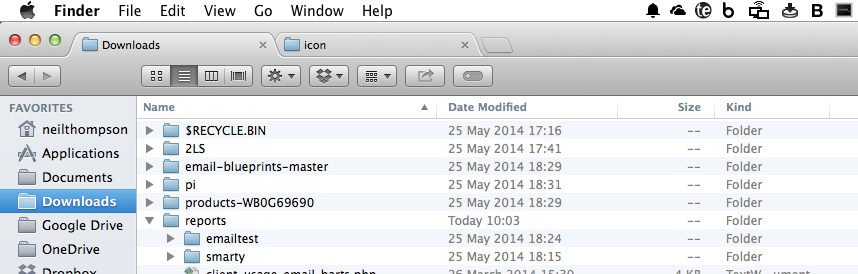
One comment on “A Potentially Dangerous Experiment”